Troubleshooting
We are including solutions for issues to help you quickly get on track. Do not hesitate to contact us for assistance: support@tymewear.com
Connecting the VitalPro breathing sensor or heart rate sensor to your device
The VitalPro heart rate sensor can generally be connected with any device that allows pairing with Bluetooth heart rate monitors. The VitalPro breathing sensor can be currently paired with Garmin bike computers and Garmin watches.
If you can’t see the VitalPro sensors, here are some steps you can take:
Step 1: Check that Bluetooth is turned on.
Step 2: Remove other Bluetooth sensors connected to your device. Some devices only allow one or just a few simultaneous Bluetooth connections.
Step 3: Check for compatibility of Tymewear with your device. Some devices are simply not (yet) capable of connecting or receiving the data.
Battery Percentage and Runtime
In our first batch, a small number of units were identified in which the battery charge level displayed by the breathing sensor is not accurate.
This does not impact the actual battery life, functionality, or the accuracy of the breathing data. It means that you can confidently train and race with the VitalPro breathing sensor.
How to tell if your sensor is affected
The battery level drops faster than expected after a few workouts.
What to do if the battery level seems inaccurate
• It will still correctly show when the battery level is below 20%
• A fresh battery lasts about 300 hours of active use
• If you have a fresh battery, ignore sudden drops in the battery level
Although this does not otherwise affect the functionality, if you feel you are experiencing this issue, please email us and let us know: support@tymewear.com
No breathing data available in my workouts (Flatline)
If your breathing signal is a flat line it most likely means that the breathing sensor wasn't connected.
When you start a new activity in the Tymewear App, check that the breathing sensor is connected.
If your breathing sensor is not appearing, check that it has sufficient battery. Select the top-left hamburger menu and "Tymewear Strap". Usually the battery lasts for over 300 hours and you can see the status in the Tymewear App.
From this page you can also check that the breathing sensor is paired. If it is paired, it is possible to 'forget' (unpair) and then pair again or reset. On the same page, look for the white button with 3 dots (...) for these options.
Not seeing activity results in the Tymewear App
Inside the "Activities" section of the Tymewear App, if you aren't seeing workout results in the app there are a few things you can do to expedite the process. It can take time for the activities to synchronise.
Step 1: Inside the top-right hamburger menu, select the "Help" option. On this page then select "Unsynced files". From here there may be activities that have not yet synchronised and you then trigger the individual upload or upload all files.
You can also click "View Saved files on Pod" which then lists any activities saved on your VitalPro and the option to upload.
Step 2: Check that your breathing sensor and heart rate sensor are paired and that data is actively being received when you start an activity.
Select the top-left hamburger menu and "External Sensors" to see the connection status of all sensors, including the VitalPro breathing sensor and heart rate sensor.
Not seeing Threshold Test results
Inside the "Thresholds" section of the Tymewear App, you can select previously completed tests in the top-right dropdown menu.
After you complete a new Threshold Test, it is then processed by Tymewear and individually checked by one of our experts to ensure it is valid, and this can take up to 24 hours. The Tymewear App will give you a notification when this is completed.
If it says "Results are being reviewed", it is still being processed. In the case there are anomalies, this can extend the time needed to review. You can email us to query the status.
Error Messages and Resetting
If you see an error message regarding the firmware, open the top-left hamburger menu and select "Tymewear Strap". This will display the current firmware version and the latest available firmware version. Follow the prompts to update, if needed.
Some errors can be related to activities that are not uploaded / synchronised. Open the top-left hamburger menu and select "Help", then "Unsynced files". From this page you can choose to "upload" individual or all files that may be listed. Files can also be deleted on this page.
From this page you can also select "View Saved Files on Pod" and see any files on the breathing sensor that has not yet synchronised. Here you can choose to "create an Activity" or to "Safe Delete" and permanently remove them.
One option to resolve issues is to reset the breathing sensor. In the top-left hamburger menu select "Tymewear Strap". Then click the white button with three dots (...). Then click Reset. Please note, this will also delete any activities on the breathing sensor that have not yet been synchronised.
Synchronising issues with Linked accounts (Garmin and Final Surge)
You can link your Tymewear Account (Inside the Tymewear App or Tymewear Dashboard) to your Garmin Connect Account. Final Surge can be linked in the Tymewear Dashboard. Once completed, activities automatically synchronise. If your activity data from those platforms is not automatically synchronising, these are the most common solutions.
Solution 1: Sometimes the external platform has errors 'sending' the data and a simple solution is to disconnect and reconnect. This can trigger the platform to restart. Inside the Tymewear Dashboard you can disconnect and reconnect.
Solution 2: There can be issues if you have connected your external account to other platforms (such as Strava, Zwift, TrainerRoad). If you record activities on these platforms which are then sent and synchronised to your Garmin or Final Surge account - they may be blocked from synchronising further.
We recommend recording activities directly with Garmin or Final Surge to ensure that recorded activities are pushed and synchronised with Tymewear.
Garmin Connection - Broken IQ Logo
In the case that you have followed the Garmin set up steps (and entered the correct sensor ID number) but your Garmin displays a broken IQ logo, this is typically because there is a limitation on the number of fields available by Garmin to write the data (to the .fit file). This can occur if you have too many other data fields.
The solution: Usually disabling / removing other fields solves this issue.
Can't connect your external sensor to the Tymewear App
We recommend following the guide to connect your external sensor with Tymewear. There are a few ways to help connect if the sensor is not immediately recognised:
Step 1: Many sensors have a 'sleep mode' to save power and need to 'wake up' before they become visible. Each sensor can differ, some need to be moved, or worn (like a heart rate strap) or powered (like an indoor bike trainer). Some devices are not discoverable until they start broadcasting.
For heart rate monitors, the rubber electrodes (on the inside of the strap that touch your chest) can be moistened to improve the signal.
Step 2: Check that the external sensor has power (battery or power cable) and that it is in range of your smartphone.
Step 3: Make sure your smartphone has Bluetooth enabled and ensure that the sensor is Bluetooth capable and (if it is an option) that the Bluetooth is turned on.
Step 4: Some devices and sensors only allow one active Bluetooth connection and if it is already connected to another device, will prevent it from connecting to the Tymewear App. Disconnect it from any other devices and then try to connect from the Tymewear App.