Connecting Devices
The Tymewear App can connect with bluetooth sensors on your bluetooth enabled smartphone or tablet so that you can see and record data during activities.
When you first setup your Tymewear App, follow the prompts to pair the VitalPro breathing and heart rate sensors. When you start a Threshold Test or an activity inside the App, you will also be prompted to connect.
The Tymewear App can also be connected to bluetooth enabled Bike Ergs (indoor smart trainers) and some sensors that to display and record power (such as power meters), pace and cadence.
Connecting Sensors
Inside the App, can click on the Bluetooth Icon (top right) or alternatively click the top-left hamburger menu and select My Devices.
By default it will display paired devices. If they do not automatically connect, you can click 'connect' to prompt this. The device needs to be awake and within range.
Please allow time when for the sensor to wake and initialise - if it is awake and doesn't connect immediately, wait a few moments and retry.
To add a new device, click on Add Devices. Ensure the bluetooth sensor is on and can be connected. You may need to disconnect it from other paired devices first and ensure that it is in close range.
VitalPro Breathing Sensor
The breathing sensor needs to be awake to connect. Wearing the VitalPro chest strap usually wakes it.
Inside the Tymewear App you will be prompted to connect before starting an activity. Before the start of an activity you will see a screen to check the strap tightness and also see the live breathing rate.
For further assistance and troubleshooting, please read Breathing Sensor Help
Heart Rate Sensor
The Tymewear Heart rate sensor can be paired. Alternatively another heart rate monitor can also be paired and used to show and record bpm. It is recommended to use a chest strap (ECG) type heart rate monitor as these typically have higher accuracy compared with watch (optical sensor) heart rate monitors.
The heart rate monitor needs to be awake. Wetting the rubber pads that touch the skin can help it initialise and connect faster.
Inside the Tymewear App you will be prompted to connect before starting an activity. Before the start of an activity you will see a screen to check the strap tightness and also see the live heart rate.
For further assistance, please read Heart Rate Sensor Help
Ergs / Bike indoor smart trainers
Tymewear can connect to most modern smart trainers / ergs that have a bluetooth connection with FTMS, the standard protocol for connections.
For smart trainers that allow erg-mode the Tymewear app can control power. Some older ergs may only be capable of sharing current power data and may not accommodate erg-mode.
Depending on the erg, some may also deliver cadence and speed data.
The erg-mode to automatically control power is part of the Threshold Test. Within the Guided Workouts, if an erg is connected, you can manually set a power value during the activity (swipe to the fourth screen).
Please take care that the erg is not already connected to other apps or platforms as these can take erg-mode control.
Further assistance and compatibility details are available here: Other Devices
Powermeters
Power meters can be connected to display and record the power value (watts). This can be separate to an Erg however at this stage the power meter can't be selected as the target source for power and then control the erg power.
Depending on the power meter, it may also deliver cadence values as well. Tymewear App displays total power rather than L/R power.
Cadence
A cadence sensor can be paired to provide cadence values.
Speed / Pace
Bluetooth sensors that deliver speed / pace can be paired. This includes some treadmills and wearable sensors.
Best Practices for connected devices
• Check that the device is powered and awake
• Update the firmware of the sensor / device
• Check the capabilities of the sensor
• Unpair and then pair a sensor again in the Tymewear App if it appears to have trouble connecting
• Confirm that the device is not already connected (and blocked) by other apps or platforms. Some sensors accommodate multiple bluetooth connections
• Some connection problems occur if there are too many bluetooth devices (it is noisey) or if it is out of range
If you can't see the bluetooth device inside the Tymewear App, you can use the free app LightBlue that shows all available bluetooth devices to check if it is available.
Support
While we are not able to provide product support for other brands / products, if you have issues connecting, please contact support@tymewear.com and share details of the device or sensor with the brand / model / firmware.