Tymewear App
The Tymewear App is a key tool for using and training with the VitalPro breathing sensor and heart rate sensor. When you have set up your account you can connect to your VitalPro sensors and external sensors, start activities or training workouts and view your live data and see analytics and recommendations to help you reach your true potential.
Page Contents
Downloading the Tymewear App
Account Setup
Recording, Stopping and Saving Activities
Activities, Training and Thresholds
Settings
Downloading the Tymewear App
Download the Tymewear App for iOS from the Apple App Store or for Android from the Google Play Store.

App Version
The current Tymewear App is version 1.2.0. We recommend keeping it up-to-date and signing-up to the Tymewear Newsletter to stay informed about key updates and features.
Account
The Tymewear App will guide you to create an account and login. This allows your current and past activity data to be saved where it is available in the Tymewear App and Tymewear Dashboard (web application).
Connecting your VitalPro breathing and heart rate sensor
When you first use the Tymewear App, you will be guided to connect your VitalPro breathing sensor and heart rate sensor.
In case you need to remove or re-connect sensors, in the Hamburger Menu (top-left) select “External Sensors”.
Hint: The VitalPro heart rate sensor connects over bluetooth to the breathing sensor and has one remaining channel. It can connect to the Tymewear App OR another device over Bluetooth. If it is not available, check that it is not already connected. You can pair the VitalPro heart rate sensor via ANT+ to devices.
Account Setup
When you install the Tymewear App and then open it for the first time. You will be prompted to log-in or setup a new account. Simply follow the steps in the app to complete this.
All of your training data will be associated with this account.
To edit any details, click on the Hamburger menu in the top-left of the app and in both your "Profile" and "Account Setup" are options to view and edit data.
Recording, Stopping and Saving Activities
Recording Activities
Inside the Tymewear App, click the blue + button (bottom left). You have the option to start your activity (Normal), select a Threshold Test or choose an existing Training Workout to follow.
On this page, make sure your VitalPro breathing sensor and heart rate sensor are connected. You will also see live data and an indication if the VitalPro strap fits well or needs to be tightened.
Then click “Continue”. Then you will be shown “My devices” which will show that both the breathing sensor and heart rate sensor are connected alongside other connected external sensors. Then click ‘Start Workout’ and the activity will start recording. You will see your real-time data in the app and the option to select different data screens.
During the activity, the smartphone does not need to stay in range. This means you can later return, stop the activity and your breathing sensor and heart rate sensor will then synchronise.
Stopping Activities
To stop the activity, click the red stop button in the bottom left. At first it will pause your activity so you have the opportunity to click ‘Resume’ at a later time. If you are ready to stop, click ‘Finish’. You will be asked to confirm and click ‘Yes’ to proceed to save the activity.
Saving Activities
After stopping an activity, there is a screen to save the activity with a unique name and optional notes. If you don’t add a name, the date of the activity will be used by default. You can also check the settings for the completed activity and provide a rating for the perceived exertion (RPE).
Click ‘Save’ to complete this step and the activity will synchronise. In the case your phone was out of range during your activity, the syncronisation may take longer as it loads the activity data recorded on your Vitalpro.
In the rare case that the activity does not synchronise, in the “Activities” section there is the option to “Upload” the activity.
Please note, some activity data will not be immediately available to view such as ‘Threshold Tests’ which are analysed and manually approved.
After starting the activity, you can leave your phone behind or bring it with you.
To finish an activity, click the stop button on the app. If your sensors were not in range of your phone, then the data from your breathing sensor and heart rate sensor will synchronise with the Tymewear App.
Viewing Activities, Training and Thresholds
The Tymewear App has three main sections which you can access through the buttons at the bottom of the app.
Training
This is a summary of your recent activity. You can select week or month (in the top right menu) and filter by type.
This screen shows your total training volume for the selected time period and the time in each zone.
Thresholds
This compiles all of your Threshold Tests. By default, your most recent test is the first shown however you can select previous tests (in the top right dropdown menu) for comparison or pin a test. By default all tests are shown and you select the icons to filter just cycling or running tests.
The tests show your fitness profile and has the option to see each Zone and see where there is potential for improvement.
Activities
This provides a summary of your activities and you can select the time range (menu top right) and filter by activity type.
It also provides a complete list of your activities. Scroll and select an activity and you can see detailed metrics and graphs and can also select each individual training zone.
Settings
The settings in the Tymewear App can be accessed via the top-left hamburger menu.
Section: View Profile
This uses the data you provide when you setup your account and can be edited. The birthdate and weight is important for analysing your Threshold Tests and providing individual training workouts.
Primary sport: choose between Running, Cycling, Triathlon or Other.
Units: You can change the units for measurement (metric / imperial)
Time in Zone: We recommend using “Minute Ventilation” by default however Heart Rate can also be selected.
Test Target Source: By default, your last Threshold Test is used to create your fitness profile. This is important to analyse and identify your strengths and where you can make the greatest gains so also impacts recommended training workouts. You are able to provide ‘User Defined’ values and be aware that this will directly impact the fitness profile and recommendations.
Delete Account: This option permanently deleted your user account along with all activities and insights. This is permanent and your data can’t be restored. If you have questions or concerns, we recommend contacting support@tymewear.com.
Log Out: This will log you out of the Tymewear App. You will need to login again the next time you open the App.
Section: Tymewear Strap
This part included information about the paired VitalPro breathing sensor.
From this menu you can pair (connect) a breathing sensor by clicking “Pair device”. Multiple breathing sensors can be connected and when starting an activity, select the unit from which to capture data.
For connected breathing sensors, select the white button with “...” for the following options:
Forget: Permanently unpairs the sensor (it can again be paired if needed)
Disconnect: Temporarily drops the connection. The App however will usually automatically connect again
Reset: This deletes all stored data on the breathing sensor including activities that have not yet synchronised.
The battery level is estimated. Expect about 300 hours (active use). There is a special notice about ‘battery percentage information’ for some earlier VitalPro units.
The current firmware and available firmware version for the breathing sensor will be indicated. Usually the versions will match. If a new version is available an “Update” button will appear and it is usually a quick process. However please ensure that any saved activities on your VitalPro are completely synchronised before proceeding with the firmware update.
Section: External Sensors
Inside this section you can see connected sensors, manage them and pair further sensors.
Typically the VitalPro breathing sensor and heart rate sensor are already listed along with the connection status. The breathing sensor is managed in the “Tymewear Strap” menu.
The VitalPro heart rate sensor can be managed here by clicking it. If it is paired and in range it will be displayed as ‘connected’. If it is paired but not in range or not on it will show ‘not connected’ or ‘connecting’. If you know it is ready, click the ‘Connect’ button.
If the heart rate sensor is not paired, click ‘Connect’ to pair it. If you wish to remove a paired sensor, click ‘forget device’.
You can also pair external sensors from this menu such as indoor trainers, sport watches, bike computer, power meters and other sensors that can provide useful power or pace metrics.
Section: Test Settings
In this menu you can adjust default settings for the Threshold Tests for each scenario (treadmill, cycling indoor trainer and outdoor running). This includes starting speed (pace) for running or power for cycling, the duration of each stage (how long you maintain a specific pace/power) and the amount of pace/power increase in each stage. You can also modify the duration for the rest after the activity.
Section: Activities List
This is a list of all of your activities which you can filter by time range and type.
If you click the activity, it takes you to the detailed results for this activity.
Here you can also edit the activity by clicking on the pen icon. The name, notes and rate of perceived exertion can be modified and for some activities, the sport and type can also be changed.
Section: Account Setup
This provides access to the account steps and allows the details to be modified.
Section: Help
Unsynced files: Access to view, upload or delete files that are saved on the VitalPro and not set synchronised.
Battery Info: Information on expected battery lifetime
Report a bug: Option within the Tymewear App to support an issue
Section: FAQs
Useful FAQs about using the Tymewear VitalPro.