Garmin Watches Connect IQ
Your Garmin bike watch can connect directly to your VitalPro breathing sensor and heart rate monitor so you can see real-time data and record the data in your activities. When you link your Garmin Connect Account to your Tymewear Account, all activity data recorded on your Garmin is synchronised.
If you use a Garmin and have connected the VitalPro, you can rely on just your Garmin for viewing and recording your ventilation data and then automatically synchronising activity data to Tymewear.
Compatible Garmin Watches
-
Compatible Garmin Watches
- D2™ Air X10
- D2™ Mach 1
- Edge® 1030
- Edge® 1030 Plus
- Edge® 1030, Bontrager
- Edge® 1040
- Edge® 530
- Edge® 540
- Edge® 830
- Edge® 840
- Edge® Explore
- Edge® Explore 2
- Enduro™ 2
- epix™ (Gen 2), quatix® 7 – Sapphire Edition
- Forerunner® 245 Music
- Forerunner® 255
- Forerunner® 255 Music
- Forerunner® 265
- Forerunner® 265S
- Forerunner® 745
- Forerunner® 945
- Forerunner® 945 LTE
- Forerunner® 955, Forerunner® 955 Solar
- Forerunner® 965
- fēnix® 5 Plus
- fēnix® 5S Plus
- fēnix® 5X Plus
- fēnix® 6 Pro, fēnix® 6 Sapphire
- fēnix® 6 Pro Dual Power
- fēnix® 6 Pro Solar
- fēnix® 6S Pro, fēnix® 6S Sapphire
- fēnix® 6S Pro Dual Power
- fēnix® 6S Pro Solar
- fēnix® 6X Pro, fēnix® 6X Sapphire, fēnix® 6X Pro Solar, tactix® Delta Sapphire, quatix® 6X Solar, tactix® Delta Solar, tactix® Delta li Ballistics
- fēnix® 7, quatix® 7
- fēnix® 7S
- fēnix® 7X, quatix® 7X – Solar Edition
- Fenix8 solar 47mm
- Fenix8 solar 51mm
- Fenix8 47mm, 51mm
- MARQ™ (Gen 2)
- MARQ™ Adventurer
- MARQ™ Athlete
- MARQ™ Aviator
- MARQ™ Aviator (Gen 2)
- MARQ™ Captain, MARQ™ Captain: American Magic Edition
- MARQ™ Commander
- MARQ™ Driver
- MARQ™ Expedition
- MARQ™ Golfer
- Mercedes-Benz Venu® 2
- Mercedes-Benz Venu® 2S
- quatix® 6
- quatix® 6X, quatix® 6X Solar, quatix® 6X Dual Power
- tactix® 7, tactix® 7 – Pro Ballistics Edition, tactix® 7 – Pro Edition
- Tactix8 47mm, 51mm
- Tactix8 solar 51mm
- Quatix8 47mm, 51mm
- Enduro3
- Descent mk3 51mm
Known incompatibility following Garmin Firmware update
- Venu® 2
- Venu® 2 Plus
- Venu® 2S
- Venu3
- Venu3s
Recommended Setup Approach
We recommend setting up your VitalPro and the Tymewear App before setting up Garmin. Follow the prompts in the Tymewear App to link your Garmin Connect Account and then complete the Threshold Test using just the Tymewear App.
- Set up your Tymewear VitalPro and Tymewear App
- Complete a Threshold Test
- Set up your Garmin watch
The VitalPro heart rate sensor and breathing sensor can connect to only one device at a time - you can't connect to both a Garmin and the Tymewear App at the same time.
For the setup of your Garmin, please ensure theVitalPro sensors are not connected to your phone or other devices (i.e. turn off bluetooth)
For activities, if you are using your Garmin, make sure the sensors are not already connected to your phone. If you attempt to connect to multiple devices (e.g. smart phone and Garmin), even if you see data, it may not correctly display and record the activity.
For the Threshold Test We recommend ONLY using the Tymewear App (and no Garmin devices) to ensure you have a clean test.
Garmin 'External Sensors'
Garmin can detect the VitalPro Heart Rate sensor as an external sensor (standard connectivity option) and this is described below.
However to connect to the VitalPro breathing sensor, this requires Garmin Connect IQ so please follow the steps outlined below. The breathing sensor will not be recognised or properly connect by Garmin using the standard approach of finding 'external sensors'.
Linking your Garmin Connect Account
When you set up the Tymewear App for the first time, in step 8/8 you will be prompted to link your Garmin account. This will then automatically synchronise activities recorded on your Garmin with your Tymewear account.
Follow the steps by logging in and authorising the connection.
 |
 |
When you complete this step, data you record on your Garmin is automatically synchronised to your Tymewear Account for advanced analysis of the ventilation data inside the Tymewear App.
If you have not setup the Garmin Connect when first setting up your Tymewear account, there two ways to link your Garmin Connect Account at a later time:
Inside the Tymewear App
- Select top left hamburger menu
- then click "View Profile"
- scroll down to Garmin Connect and follow the setup prompts
Inside the Tymewear Dashboard
- Open the Desktop Tymewear Dashboard
- Click on “Profile”
- On the right side, follow the steps to link your Garmin Connect Account
Set up your Garmin Watch
Please note - each Garmin watch model may have different naming or navigation flow. This guide uses the Garmin Forerunner 570.
Pairing your VitalPro heart rate sensor
In practice you can choose the heart rate source of your preference so can use the watch default 'optical' sensor. ECG chest strap heart rate sensors are considered more accurate. These are the steps for setting up the Tymewear Heart Rate Sensor.
- On your Garmin, go into settings (Bottom-left hamburger menu)
- Choose “Connectivity”


- Choose “Sensors & Accessorie
- Select “+ Add New”


- The next screen allows the type of sensor to be selected, scroll down
- Select "External HR"


- The watch will search. Make sure the HR sensor is on (LEDs are blinking)
- The Tymewear Heart Rate sensor typicalled has TymeHR in the name, click to add.


- Accept the prompt to use 'an open connection'
- There is then a confirmation that the Heart Rate Sensor is connected.


ANT+ verses Bluetooth
If you have the option, you can use either option. ANT+ can be easier as it is a 'broadcast' connection that allows numerous simultaneous connection and avoids bluetooth issues or limitations
Pairing your VitalPro breathing sensor
Install Tymewear for Garmin ConnectIQ
For this step, use your smartphone. You need two Garmin smartphone apps which are paired to your Garmin devices and linked to your Garmin account.
- Connect - manages and synchronises your Garmin devices
- ConnectIQ - the Garmin App Store
Important: make sure both apps are up-to-date. Old version Garmin Apps have bugs such as "page not found" which prevent correct setup.
- Open the Connect App and select your Garmin device (top right)
- Select “Activities & Apps”


- Select “Connect IQ Store”
- Select “Search”


- Search for "Tymewear" and click
- Click "Install"


- Confirm to “Allow” access
- Tymewear will then be queued to synchronised with your Garmin and a confirmation when it is installed.


Garmin Connect - Tymewear App - Trouble shooting
Commonly the Garmin App starts updating and then stalls. Usually installation should be complete in minutes. If it does take longer, then the Garmin App and connection to your Garmin has crashed.
Common solutions include:
• Restarting your Garmin device
• Fully closing (force quit) and reopening the Garmin App.
• 'synchronise' your Garmin so that updates are loaded onto your device
Tymewear ConnectIQ App Settings
Inside the Garmin ConnectIQ App, the settings for Tymewear need to be adjusted to connect.
- Select your Garmin
- Select “My Data Fields”


- Tymewear will show as Installed, select "Tymewear"
- Select “Settings”, then follow the guide (below)


- After modifying settings click "Save"
Required Setup Settings for Garmin Connect IQ
Sensor ID to connect: replace 0000 with the unique ID for your VitalPro breathing sensor.
This is a crucial step for connecting your VitalPro breathing sensor to your Garmin so that you can see and record the ventilation and heart rate data.
Important use the same uppercase format for letters eg. 2A7B (not 2a7b)

You can find this number in the Tymewear App (Settings > Tymewear Strap) and it is also printed directly on your VitalPro breathing sensor.
It is also recommend, for running, to set the External load metric to "Pace" and when complete, click save.
 |
 |
Troubleshooting
• Check that your Garmin Connect and Connect IQ app and firmware and Tymewear App are all up-to-date.
• Check that the sensors are not already paired to another device like your phone - they will not be available if they are conneced to another device
• Check the 4-digit sensor ID matched exactly (including Uppercase letters)
• If you have other sensors, they may block the available data channels. Garmin has a limit of 16 and if the Tymewear sensor data does not appear - we recommend removing datafields from other sensors and also removing the number of visible datafields as this can solve this issue.
Recommended Garmin Tymewear Display Settings
The settings menu for Tymewear inside Garmin Connect IQ (described above) have many more option allowing you to set your preferred metrics and your individual Ventilation Zones with colour coding.
We recommend first completing the Threshold Test using your Tymewear App (and not your Garmin) to first have your fitness profile data on hand before then adjusting settings.
Display Metrics
Metrics View (Group 1, Group 2, Group 3)
This provides 3 views that where 5 metrics per view can be defined. During an activity, click on the Tymewear logo to switch to the next view.
For each Metrics View - Field you can select the metric you wish to be show.
Suggested Default Metrics
• VE 30 sec - This shows average Minute Ventilation
• BR - Breathing Rate
• HR - Heart Rate
• Pace
• Distance
Ventilatory Thresholds (Zones)
If you complete a new Threshold Test, you can add your VE, HR and Power values and then have a coloured onscreen display with each zone in a different colour.
In the version 1.9.92 and newer, you can choose when the colored backgrounds switch. Recommended is VE (30s MA) which is 30 second average. This is easier to follow compared to live VE
 |
Your can enable the zones for the following metrics, and for each you need to enter the corresponding value for your Threshold Test for VT1, BP, VT2, VO2max
If you undertake a new Threshold Test, you should update the values.
 |
Optional Settings
Further options include the chart metrics, battery level, colour options and saving Minute Volume Lap data to the .fit file.
Setup Tymewear Datafields on the Garmin
The next step to get your Tymewear Data onscreen and recorded is to set up the datafields. This step is completed directly on your Garmin bike computer. You can add datafield with just essential metrics or a complete Data Screen with charts.
Please note, the following instructions are currently being updated and currently refer to the Garmin Edge bike computer. The approach for Garmin Watches is similar - though navigation options may vary.
Set up a Datafield
- On your Garmin, click “Settings” (bottom left hamburger menu)
- Select “Activity Profiles”


- Choose the Profile you wish to edit (e.g. Road)
- Select Data Screens


- Select the screen, from the list, that you wish to modify (e.g. Screen1)
- Select “Layout and Data Fields”


- Confirm the total number of data fields you wish to have and continue.
- Double-click the field where the Tymewear data should appear


- Scroll down to Connect-IQ and select this item
- Select “Tymewear”


- After the screen displays Tymewear data, click on the ‘tick’ to save


The datafield will then display the Tymewear metrics when recording an activity.
If you have a small field, the number of Tymewear metrics will be reduced. If you select a large datafield or a have a fullscreen datafield for Tymewear, you will see more metrics and live graphed data.
Setup a Data Screen (full screen)
- On your Garmin, click “Settings” (bottom left hamburger menu)
- Select “Activity Profiles”


- Choose the Profile you wish to edit (e.g. Road)
- Select Data Screens


- Select “Add New”
- Select “Data Screens”


- Scroll down and select “Connect IQ”
- On the following page, select "tymewear" then the back button


- Then click the ‘tick’ icon
- On the next page you will see ventilation data, click ‘tick’ to save


The data screen will be available with Tymewear metrics when recording an activity.
Issue: Broken IQ logo
In the case that you have followed the steps (and entered the correct sensor ID number) but your Garmin displays a broken IQ logo, this is typically because there is a limitation on the number of fields available by Garmin to write the data (to the .fit file). This can occur if you have too many other data fields.
The solution: Usually disabling / removing other fields solves this issue.
Navigate the Ventilation Data Screens
For the full-screen ventilation data, you can navigation and adjust the data display:
- Click on a metric (e.g. VE) and the chart will show just the corresponding chart and real-time data.
- There are four stacked chart views, click on the Tymewear logo to swap
- The minus (-) and plus (+) buttons zoom in and out of the graph data
 |
 |
 |