Heart Rate Sensor Help
The Tymewear Heart Rate sensor has been issued in two editions and you should identify your model first. Both have the same capabilities and the differences are:
Version 1
- Battery compartment had a red silicon seal
- Instructions show battery is placed directly inside sensor
Version 2
- Instructions show battery is laced inside lid
- LED lights blink when active
Issue: Heart Rate Sensitivity - Wetting the pads
Heart Rate Sensor Replacing / Inserting battery (Version 2)
Issue: Heart Rate Sensor - No Power (Version 2)
Issue: Heart Rate Data dipping on Garmin (Version 2)
Issue: Heart Rate Sensitivity - Wetting the pads
A common solution to help the heart rate sensor appear and transmit quality data is to wet the rubber pads on the chest strap (that touch the skin).
Dry skin is less conductive and wetting the pads helps the heart rate sensor wake up and transmit good data when starting an activity.
Heart Rate Sensor Replacing / Inserting battery (Version 2)
The required battery type is: CR2032
We recommend using quality brand name batteries (such as Duracel, Everready, Varta). Cheap batteries such as from Amazon or unbranded can be sized differently (and move about) and may loose power much faster.
Inserting the Battery
The battery goes inside the lid, as shown in the instructions and setup guide. Check that the battery is placed exactly as shown below.
Do not put the battery directly into the sensor then try and close the lid.

It can be harder to find the exact position - this will help to easy close the battery
1 - Identify the small 'point' on the battery lid
2 - On the HR sensor, identify the Open Lock and Closed Lock symbols

3 - Insert the lid from below. Check that the algnment of the 'point' is aligned to the same direction as the Open Lock. The photo shows the exact position and alignment.

4 - You may need to wiggle the lid slightly so that it fits into place. You may need to press (as the rubber seal needs to compress) but it is a natural fit and excessive pressure is not needed. Press firmly so the lid is in place.
Trouble-shooting - If the lid (with battery) does not easily fit into place - please check if the small black o-ring has shifted. This is an important part for waterproofing, and if it moves out of place (like in the photo below), then the lid will not close easily. Simply ensure that the black o-ring is positioned correctly.
Check that the 'point' on the lid is aligned before proceeding.

5 - The final step is to use the provided 'Opener Tool' to twist the lid firmly closed.

6 - Check that it is closed completely to ensure it is a watertight. 
Issue: Heart Rate Sensor - No Power
Step One - First check is inside the sensor. If a mistake was made inserting the battery, this can case an important contact pin (marked in the photo) to bend and then loose contact.

Check that the pin is upright and inline with the white disc. It can be easily corrected by bending it back into position with your thumb. If this was the issue, now the heart rate sensor will have power.
Step Two - If you have confirmed the pin is correct, the next step is to check battery power to the heart rate sensor.
First, wet your fingers (with water) to enable good conductive, then in one hand, hold the hear rate sensor and touch the contact pins.

On the front (with fingers touching the contacts), this should trigger red / blue LED lights to flash.

This confirms that the Heart Rate sensor is powered. If you do not see this, then please contact support@tymewear.com and send a photo of your sensor with the lid open so that the inside can be seen.
Issue: Heart Rate Sensor - Not Connecting
The Heart Rate sensor allows 1 external bluetooth connection and multiple ANT+ connections. Please ensure that the sensor is not already connected to another device already.
Tymewear App - Connection
If the Heart Rate sensor appears shows power but is not visible in your app the first step is to see if it is available over bluetooth.
The Heart Rate sensor also sleeps without inactivity, so if you wake it up then it rests and is not connected, it may then sleep so you can follow the steps above or just wear the strap (and check the Blue LED is blinking).
1. Download the Free smartphone app (Android and iOS) called LightBlue.
2. Wear the VitalPro strap - wet the rubber pads against the skin to increase conductivity.

3. You may need to 'refresh' (swipe down) and the app will show all available, powered Bluetooth devices. The Tymewear heart rate monitor is TymeHR [numbers]
If you see it, it confirms that the Tymewear Heart Rate monitor is available.
4. Use the latest version Tymewear App for your smartphone. If you open the App and see a screen when you open to 'search for devices', press skip.
5. In the top left 'hamburger menu' select "My Deviced". If the Heart Rate Sensor is shown as 'Disconnected' click.

6. An option to 'Connect' will be shown. In the case it doesn't connect immediately, you may need to try a few times. It can take up to 30 seconds for the heart rate sensor to initialise and connect.

The heart rate sensor will then be shown as 'Connected'.
Please Note - you may need to wait a few moments for the heart rate data to display in the App. Please be patient and check if this is the case.
If you click connect and then it shows as disconnected, please wat 15 seconds and retry.
Wetting the pads to connect
On the chest strap, there are rubber pads touching the skin and to improve the connection, you can wet these pads. This improves the electrical conduction, especially when the skin is dry, so that the heart rate will record a heart rate signal and connect.
Garmin - Connection
An extensive guide has been made to connect Tymewear to your Garmin.
Garmin Setup Guide
Other Devices - Connection
The VitalPro Heart Rate sensor is like a regular heart rate monitor and can be recognised by other platforms.
Be aware that only 1 external bluetooth connection is possible at any one time. Use ANT+ if you wantthe heart rate data to appear on multiple devices.
Issue: Heart Rate Battery Level Flashing
In the "My Devices" if the heart rate battery level icon blinks, we recommend using the "forget device" option and then pairing again.
Issue: Heart Rate Data dipping on Garmin (Version 2)
There is a known issue affectig some Garmin users in which the heart rate signale may dip and become erratic. This has been identified as a Garmin connection issue and is being investigated currently. It does not affect the Tymewear App.
Issue: Saving HR battery
If you are not wearing the heart rate sensor, you can unplug side (like in the photo) so it is not connected. Please be aware, when connecting it again, allow time for it to initialise and be found on your App / Device.