Recording Activities
There are two ways to record an activity and capture your data:
- Click the "+" icon on the Tymewear App and start an activity
- Pair your VitalPro breathing sensor and heart rate sensor to your training device and start an activity
Important - because sensors, including the VitalPro heart rate sensor and breathing sensor, only allow limited simultaneous Bluetooth connections, make sure your sensors are not already connected to other devices when recording activities.
Starting an Activity on the Tymewear App
Click the plus icon at the bottom of the home screen to start a workout and make sure your VitalPro breathing sensor and heart rate sensor are connected. After starting the activity, you can leave your phone behind or bring it with you.
To finish an activity, click the stop button on the app. If your sensors were not in range of your phone, then the data from your breathing sensor and heart rate sensor will synchronise with the Tymewear App.
Synchronising Data after an Activity
If your smartphone goes out of range during your activity, your ventilation data is saved and can be synchronised after completing the activity when your phone is back in range. Depending on the duration of the activity, it can take up to 10 minutes to synchronise.
Keep in mind that the VitalPro saves data from the breathing sensor only however not from external sensors. Your smartphone needs to remain within range of other paired external sensors including heart rate, power, pace sensors, etc during the activity to capture and record these metrics.
Starting an Activity with Your Training Device
Pair your VitalPro breathing sensor and heart rate sensor with your training device. Usually you only need to connect (pair) each sensor once and your training device will automatically find them.
Once connected, start your workout on your training device and make sure the Tymewear data fields populate.
Currently Garmin bike computers and Garmin sport watches support pairing can record your ventilation and heart rate data from Tymewear. If you have a Garmin device and have linked your Garmin Connect Account, the completed activity is automatically synchronised and will appear in the Tymewear App and Dashboard.
For other devices, you can import the .fit file via the Tymewear Dashboard.
Importing .fit files recorded on other devices
If you have used other hardware or software to record activity data from external sensors to a .fit file, you can then import the .fit file into the corresponding activity using the Tymewear Dashboard.